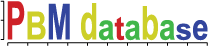
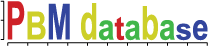
 Back to Main menu Back to Main menu
|
⇒ ⇒ ⇒ ⇒ ⇒
The steps highlighted in grey are done through the web interface, while the steps highlighted in yellow are performed using custom scripts on the same analysis station where the image quantification is done. Click on each step in the analysis to get more information.
Plasmid, protein extract and assay annotations can be viewed and modified through the "Manage Data"
section in the main menu. Clicking on a category will take you to a table
with a listing of all entries for that category in the database. Details of existing records can
be viewed by clicking the  button that is associated with each record in the
table view. You can also make changes by clicking the
button that is associated with each record in the
table view. You can also make changes by clicking the  button. New entries
can be made by clicking the "Add" button at the bottom of table view, or you can click
button. New entries
can be made by clicking the "Add" button at the bottom of table view, or you can click  to make a copy of an existing record. A description of each field is shown in yellow when adding
or modifying records.
to make a copy of an existing record. A description of each field is shown in yellow when adding
or modifying records.
In addition to adding single records, it is also possible to do a batch upload of several new records at once by clicking the "Batch" links associated with each category in the main menu.
When adding new plasmids, you will be presented with pull-down menus with availabe plasmid backbones, DNA binding domains and species. If an entry you're looking for is not present in the list, you can add it in the Domains, Plasmid Backbones, or Species tables. Before you do this, please make sure that the entry you're looking for is not listed under a slightly different name!
If you are not used to working with a linux/unix terminal, please have a look at this web page which gives an overview of the basic commands you need to find your way around. Also make sure that you are familiar with the input file naming conventions.
Uploading raw data
Once you have quantified your arrays and entered the associated annotations into the database, you can load
the probe intensity data into the database. First open a terminal window on the analysis station by double-clicking
the Konsole icon (![]() ) on the desktop. Now change to the
directory where you saved your files by entering the following command (replacing NAME with the name of the
directory that holds your files):
) on the desktop. Now change to the
directory where you saved your files by entering the following command (replacing NAME with the name of the
directory that holds your files):
cd /mnt/microarray_data/pbm-project/quantified-data/NAME
Now enter the command below to upload your datafiles. Don't worry about files that are already uploaded since these are ignored by the script.
pbm-loaddata-imagene *.txt
Calculating enrichment scoresOnce all your datafiles have been uploaded, enter the following command to calculate Z-scores and E-scores and store the results in the database.
sync-pbmdb-scores
The last step in the PBM data analysis is to assess whether an experiment was successful. A basic QC analysis can be done from the assay table by clicking on the links in the 'QC' column. There are three types of QC analysis that can be done:
At the bottom of each QC report you will have the option to flag assays as 'passed' or 'failed'. Note that any assay that has no E-scores above 0.45 will automatically be flagged as 'failed' when the enrichment scores are uploaded to the database.
There are two ways to get the raw or score data for an assay. You can export data for individual assays by clicking the 'export' link in the assay view in the web interface. You can also do a bulk export using the 'pbm-export-scores' and 'pbm-export-rawdata' scripts on the analysis station. Since all the scores are precalculated the export is very fast.
Here are some bulk export examples:
* Get E-scores for assay IDs 3, 10, and 100
pbm-export-scores -type E -sys_name 3 10 100
* Same for Z-scores
pbm-export-scores -type Z -sys_name 3 10 100
* Read assay identifiers from a file (one assay ID per line)
pbm-export-scores -type E -sys_name -file file-with-assayIDs.txt
Go to the Assay view and open the assay for editing by clicking
the  button. Select the correct protein identifier from
the pull-down menu and save the record. This will automatically update the experiment annotations.
button. Select the correct protein identifier from
the pull-down menu and save the record. This will automatically update the experiment annotations.
Go to the Assay view and open the assay in question for editing
by clicking the  button. Change the current filename to the
name of the new quantified data file you want to replace it with, and save the record.
You will be presented with a message explaining that the existing raw data and enrichment
scores have been purged from the database. This will also reset the QC flag for the assay.
You can now upload the new quantified data on the analysis station by running
'pbm-loaddata-imagene new-file-name.txt', followed by 'sync-pbmdb-scores' to recalculate
the enrichment scores.
button. Change the current filename to the
name of the new quantified data file you want to replace it with, and save the record.
You will be presented with a message explaining that the existing raw data and enrichment
scores have been purged from the database. This will also reset the QC flag for the assay.
You can now upload the new quantified data on the analysis station by running
'pbm-loaddata-imagene new-file-name.txt', followed by 'sync-pbmdb-scores' to recalculate
the enrichment scores.
Go to the Assay view and open the assay for editing by clicking
the  button. Correct the array layout and save the record.
You will now be presented with a message that the existing score data for this assay was
purged from the database. This will also reset the QC flag for the assay. Now run
'sync-pbmdb-scores' on the analysis station to calculate and upload a new set of enrichment
scores for the correct layout.
button. Correct the array layout and save the record.
You will now be presented with a message that the existing score data for this assay was
purged from the database. This will also reset the QC flag for the assay. Now run
'sync-pbmdb-scores' on the analysis station to calculate and upload a new set of enrichment
scores for the correct layout.
The procedure in this case is the same as for fixing an array layout.
...I need to add an assay that was done with more than one protein?To deal with PBM assays that were done with more than one protein (e.g. heterodimers), you will need to define which proteins that were assayed together in one set. To do this, go to the main menu, click on Protein sets, and then click Add to define a new set of proteins. You can assign a protein set ID along the lines of a protein identifier, where the number following the '.' indicates different versions/syntheses of the same protein pool. You can also add a description here that will make it easier for you to keep track the various sets.
Once you have created a new protein set, go to Set assignments to associate the protein set with the plasmids that were used to create it. You will need to add a record for each protein/plasmid in the set. Once you have done the PBM assay, you can select the appropriate protein set ID from the pull down menu when you enter it into the database.
...I need to upload a western gel?It's possible to upload western blots for protein extracts, though this feature never really caught on. If you must, you can add a blot in the main menu. Before uploading, each lane in the western/gel image should be annotated with the protein identifier (please use the full protein identifier and not just the clone ID or gene name) and the size of the marker bands. Marking can be done by clearly labeling the dried gel or western image prior to scanning, or afterwards using photoshop.
Please make sure that the image is no wider than 1000 pixels, and the resolution should be around 150dpi. Once the image has been annotated, save a copy in the pbm project folder on blackbox and then upload it to the pbm database.
Arrays should be scanned in the default orientation on an agilent scanner (make sure that 'split and rotate images' is not selected in the general preferences). The default slide orientation is BCleft, DNA back, i.e. it will result in an image with the barcode on the left.
Where YYYY-MM-DD is the image scan date, BARCODE is the complete Agilent barcode, S## is the scan ID (this number is incremented by the Agilent scanner if you make multiple scans of one slide), R# is the number of times the slide has been reused (i.e. '0' for a new slide and increment by one each time the slide has been stripped).
Quantified dataThe first 4 fields of the quantified data filename correspond to the image file name, the G# field should be used to indicate the grid identifier (A,B,C or D) on a 4x44k slide if each grid was quantified separately. Note that templates are available to make analyzing the Agilent 1M and 4x44k slides a bit easier and less error-prone. The DYE field should be used to indicate which dye channel the quantified data corresponds to (e.g. cy3 or cy5).
Western ImagesWhere YYYY-MM-DD is the date that it was run (year-month-day format), Name is the name of the person that ran the gel and Gel-name is any other identifier that you want to give to the file, e.g. the number of the gel that you ran that day.